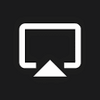How to Use AirPlay - Screen Mirroring From an iPhone
How to Use AirPlay - Screen Mirroring From an iPhone
Vote: (1 votes)
Program license: Paid
Version: 1.0
Works under: Windows
Vote:
Program license
(1 votes)
Paid
Version
1.0
Works under:
Windows
Pros
- Enables screen mirroring from Apple devices to Windows
- Straightforward setup process
- Useful for various scenarios such as presentations and media sharing
- Simplifies cross-platform connectivity and interoperability
Cons
- Requires both devices to be on the same Wi-Fi network
- Dependent on device compatibility and software currency
- Mirroring performance may vary based on network stability
Streamline Your Apple Device Screen Mirroring on Windows
The AirPlay - Screen Mirroring application is designed to bridge the gap between Apple devices and Windows systems, offering seamless screen sharing capabilities. AirPlay has long been associated with Apple's ecosystem, providing an exclusive feature that allows users to cast or mirror their device screens onto other Apple products, such as the Apple TV or Mac. However, with the advent of the AirPlay - Screen Mirroring software for Windows, users now have the ability to share screens across platforms with ease.
Setting up AirPlay on Your Devices
The process of connecting your Apple device to a Windows machine utilizing this application is straightforward. To begin mirroring your iPhone or iPad screen, access the Control Center on your device—this varies slightly depending on the model and operating system version. On an iPhone X or later, as well as on an iPad running iOS 12 or later, simply swipe down from the upper-right corner of the screen. For older iPhone models or those with iOS 11, swipe up from the screen's bottom edge.
Upon reaching the Control Center, select the "AirPlay" or "Screen Mirroring" option, based on the colloquial terms used in the operating system. Your Windows device, with the AirPlay - Screen Mirroring software running, should appear on the list of available choices. After selecting your Windows machine, a prompt requesting an AirPlay code may appear. Enter the code that the software on your Windows system displays, and the screen mirroring will initiate instantly.
Experience Screen Mirroring
Once connected, your iPhone or iPad's display will be mirrored on your Windows screen, introducing a new level of versatility for presentations, media viewing, and more. The portability of iOS devices combined with the larger display of a Windows PC or projector can markedly enhance the viewing experience, making it highly suitable for professional environments or home entertainment.
Should you wish to discontinue the screen mirroring, simply return to the Control Center on your Apple device, tap on the "AirPlay" or "Screen Mirroring" icon, and disconnect from the listed Windows device. This ensures that you maintain control over when and where your screen is shared, safeguarding your privacy.
Compatibility and Requirements
To utilize AirPlay - Screen Mirroring effectively, there are certain prerequisites. Firstly, the application requires Windows operating system compatibility and that your Apple device supports AirPlay. Additionally, both devices must be on the same Wi-Fi network to establish a connection. It is also recommended to keep both systems up-to-date with the latest software updates to avoid any potential compatibility issues or disruptions during screen mirroring.
The AirPlay - Screen Mirroring application for Windows signifies a step forward in cross-platform connectivity, extending Apple's exclusive screen mirroring feature beyond its native environment to a more diverse range of devices and users.
Pros
- Enables screen mirroring from Apple devices to Windows
- Straightforward setup process
- Useful for various scenarios such as presentations and media sharing
- Simplifies cross-platform connectivity and interoperability
Cons
- Requires both devices to be on the same Wi-Fi network
- Dependent on device compatibility and software currency
- Mirroring performance may vary based on network stability